Setting up running intervals on your Garmin watch
- Garmin smartwatches allow users to create custom training programs for specific exercise needs, offering training precision features.
- Different Garmin smartwatches have different user interfaces, which may make it challenging to access certain features like interval training.
- Garmin smartwatches regularly rank among the best smartwatches on the market and they are a great tool for both professional athletes and people just wanting to count their steps in style. They are particularly useful for runners and easily rank among the best running smartwatches, offering a vast array of transformative features when it comes to upgrading your wearable training experience.
-
Newer Garmin Forerunner (255/755/945 and later) series watches:
- Press the Start button, and then choose your activity. For example, a run.
- Then, hold down the Up button.
- Navigate to the Training screen.
- Select Intervals. Once in this menu you should tap Start.
- On the next screen, tap Edit. Now you have to set up your intervals. First, choose the duration (either time or distance) of your high-effort activity in the Interval menu.
- Set up either the time or the distance of your low-effort activity in the Rest menu.
- Tap on Repeat and set how many times you want to repeat the interval that you have set up.
- Once everything is set, select the Back button.
Garmin Fenix 7, 7X and 7S
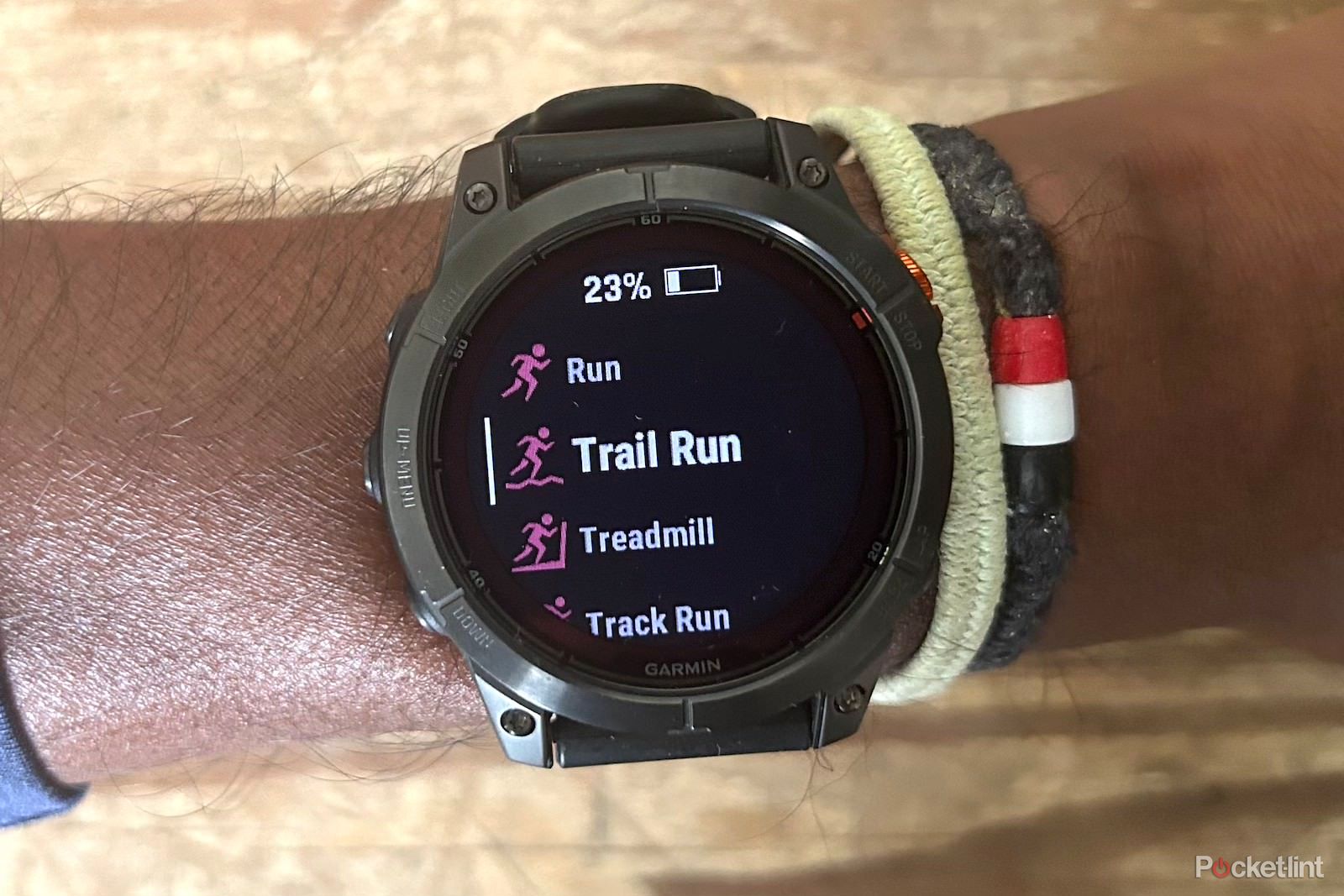
- Press Start, then go to the Run menu.
- Press the Menu button, then go to the Training tab.
- Choose Intervals and tap the Edit button to start creating your personalized Interval training.
- Set up the duration (either time or distance) of your Intervals (that is the high-effort part of your training). Follow the same procedure for the Rest part of the training.
- Tap on Repeats and decide how many times you want to repeat the interval that you've created. Tap the Back button when you are done.
Garmin Instinct
 Pocket-lint
Pocket-lint- To start setting up your interval training, press the GPS option, then tap the Run button.
- Hold the Menu button, then select Training.
- Go to Intervals, and to start creating your custom Interval training you need to press Edit and then Choose Interval.
- Choose either Distance or Time option and set the Duration of the high-effort part of your interval. Once you've decided, hit the check mark.
- Now you need to set up your low-effort part of the interval training. To do so, hit the Back button.
- Now select Rest.
- Once again, choose the duration of your rest either in distance or time. When you’re done, simply hit the check mark again.
Garmin Vivoactive

- Do set up interval training on your vivoactive, first you need to tap the Action key.
- Choose the Run option.
- Tap the Up button. In this menu, select Alerts.
- Choose an option to Add New. Here, you'll be able to select both Run and Walk options and set a time period (unfortunately not the distance) for both of these intervals.
How to add intervals in the Garmin Connect app
Some of Garmin's smartwatches do not support setting up interval training straight on your wrist. However, that does not necessarily mean that it's impossible to do custom interval training using them, as Garmin has one more ace up its sleeve.
With plenty more Garmin watches, you can also set up interval training in the stellar Garmin Connect app. Then, when you're satisfied with your custom training, you simply send it to your smartwatch and save it there, making it available whenever you want to go for a run. Here's how to do it
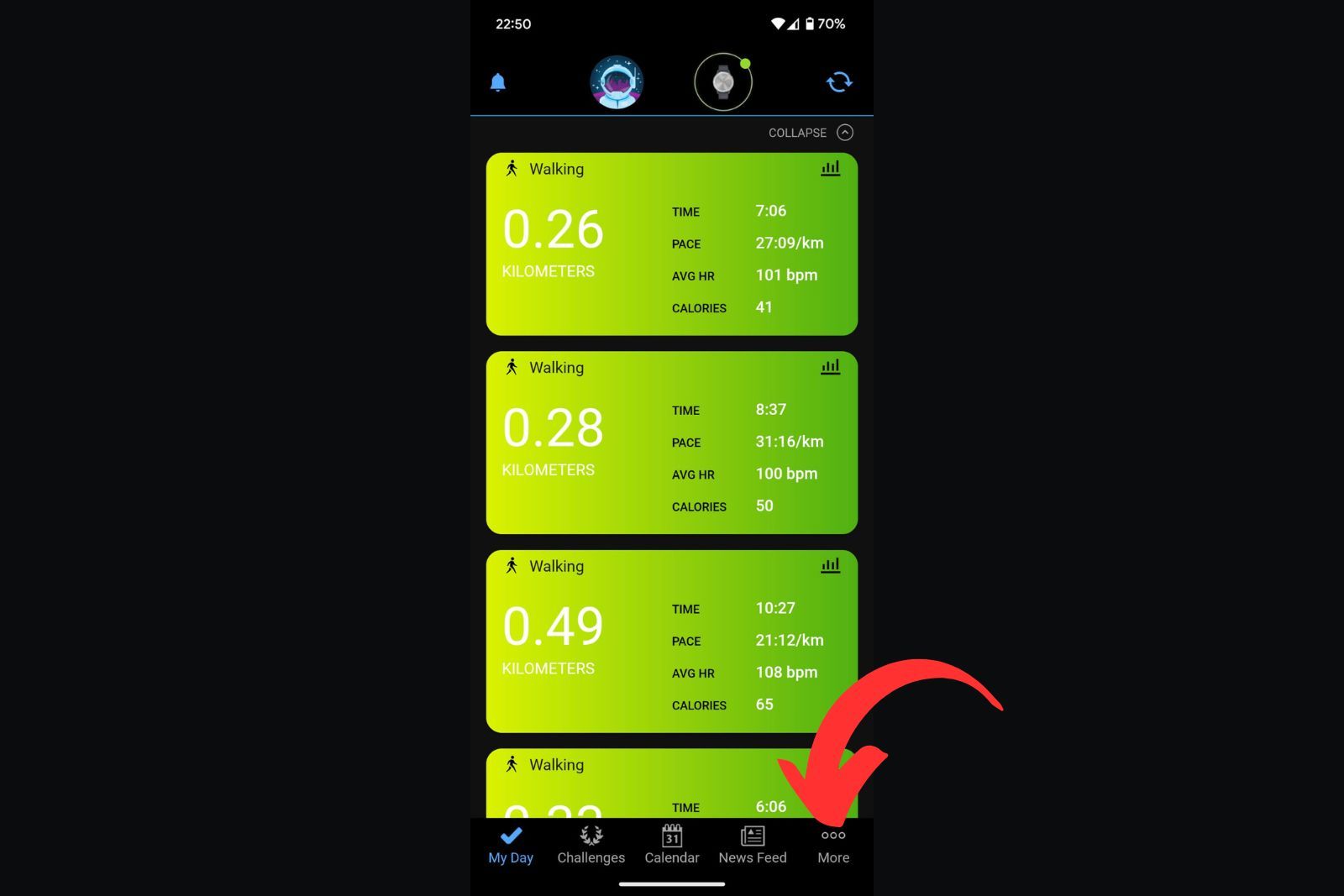
- Open the Garmin Connect app, then tap the More option in the bottom right corner.
- Select Training & Planning. In the following menu, go to Workouts and tap on Create a Workout.
- Select a type of workout that you want to create. For the purposes of this article, we'll choose Running.
- You'll now see a basic format of your workout, with a Warm up phase, a Training phase, and a Cool Down phase.
- The default training is just a simple run, so you'd want to add a rest phase to create an interval training. You can do that by clicking on the Add Step bar. Tap on the step that was created to edit it.
- In the pop-up menu choose Rest as the step type and select Time as duration type. You can also set how long your rest break will take by tapping on Duration. Once you're done editing this step, tap on the back arrow in the upper left corner.
- Now is also a good time to edit the length of your running phase. Simply tap on the Run step that was there by default and edit it to your liking. Once you're done, tap on the back arrow in the upper left corner.
- Now, in order to make your interval training repeat, tap the Add Repeat button. Set how many times you want your interval to repeat by tapping the X Times menu in the upper left corner of the frame that appeared.
- You can also adjust the length of your Warm up and Cool Down phases now. Once you're satisfied with your training, tap Save in the upper right corner and name your workout.
- Your workout is complete, and you'll be brought back to the Workouts menu. To send the training program to your device, tap on your created workout.
- In the overview menu, tap on the little smartphone icon in the top right corner. You'll now have to choose which of your Garmin devices to send the workout to. Choose the one that you want and tap it.
- Your devices will have to update now and voila - your training should already be on your smartwatch, ready to go and track your training to your liking,
